Here is an easy step-by-step on how to build a customized sales quote using Powertrak CPQ. Powertrak is a configure price quote solution suite that enables customers, partners, and your sales staff to configure simple or complex orders and build quotes on any browser-enabled device.
Step 1. Product Selection
In the Product Configurator screen, select the types of products you want to purchase. Click the product(s) and click, “Next.” Note – The next screen will allow you to customize the products just selected.
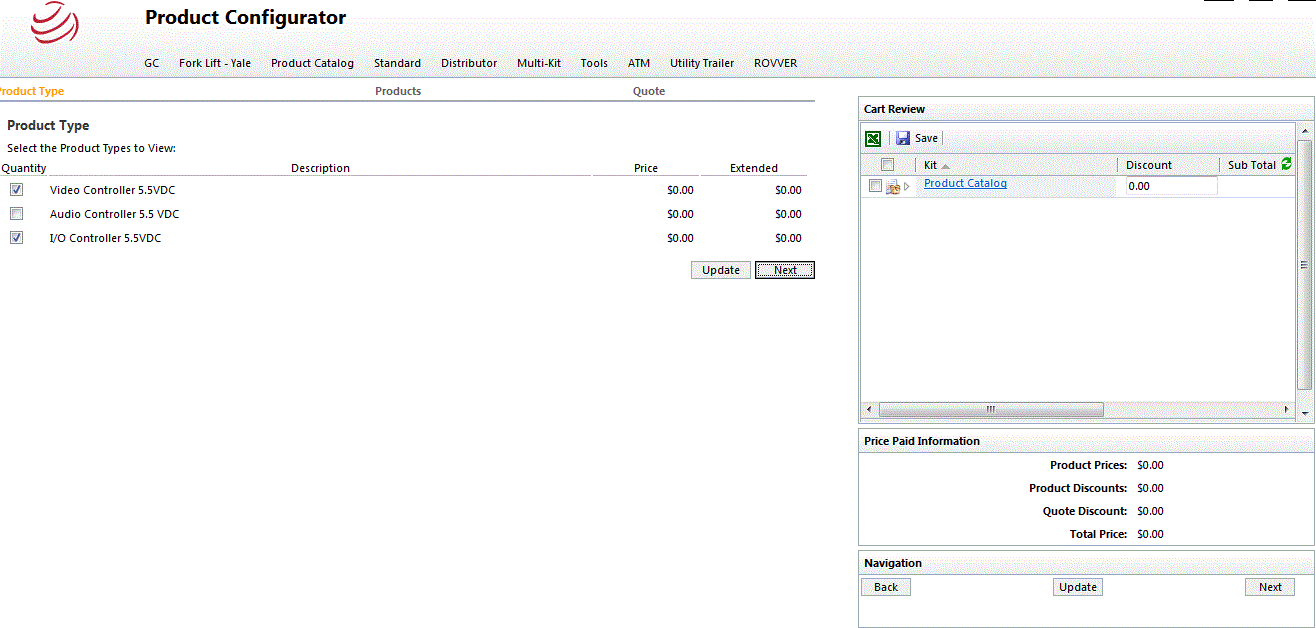
Step 2. Configure the Order
In this screen, enter the exact number of components that you want to purchase. These are the variations from the main product you had selected in the previous screen. Note the following numbered items on this screen…
- Products – With the font color in orange, this signals what stage the user is in configuring the order.
- Quantity – Easily enter the number (quantity) of items you desired for purchase.
- Price Paid Information – When a number has been entered, the price of your order is reflected here.
- Shopping Cart – This area shows the types of products selected for purchase.
- Next – When you have finished entering all products and are satisfied, click “Next” to build the quote.
Note – If you have erroneously entered a quantity that the manufacturer does not allow, an error message will appear.
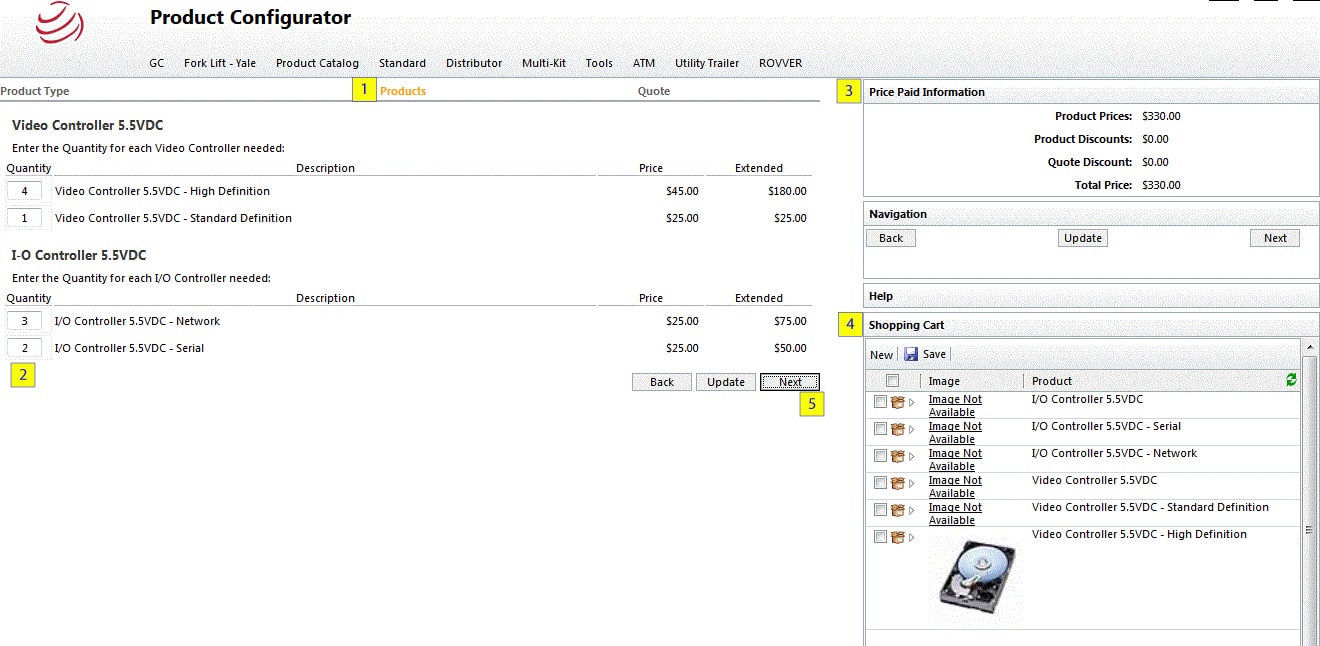
Step 3. Generate the Quote
You have now completed your order. The final step is to generate the quote. Note the following numbered areas…
- Quote – With the font color in orange, this signals that you’re ready to build the quote.
- Company Logo – Based off your user rights, your company logo will appear in the top-left part of the page.
- Order Information – This area itemizes the selected products with corresponding quantity and prices.
- Save – Save the quote and export as a Gif, Tiff, Excel, or PDF file.
- Next – Click “Next” to apply the quote to the account. Sync information to CRM, ERP, GP systems.
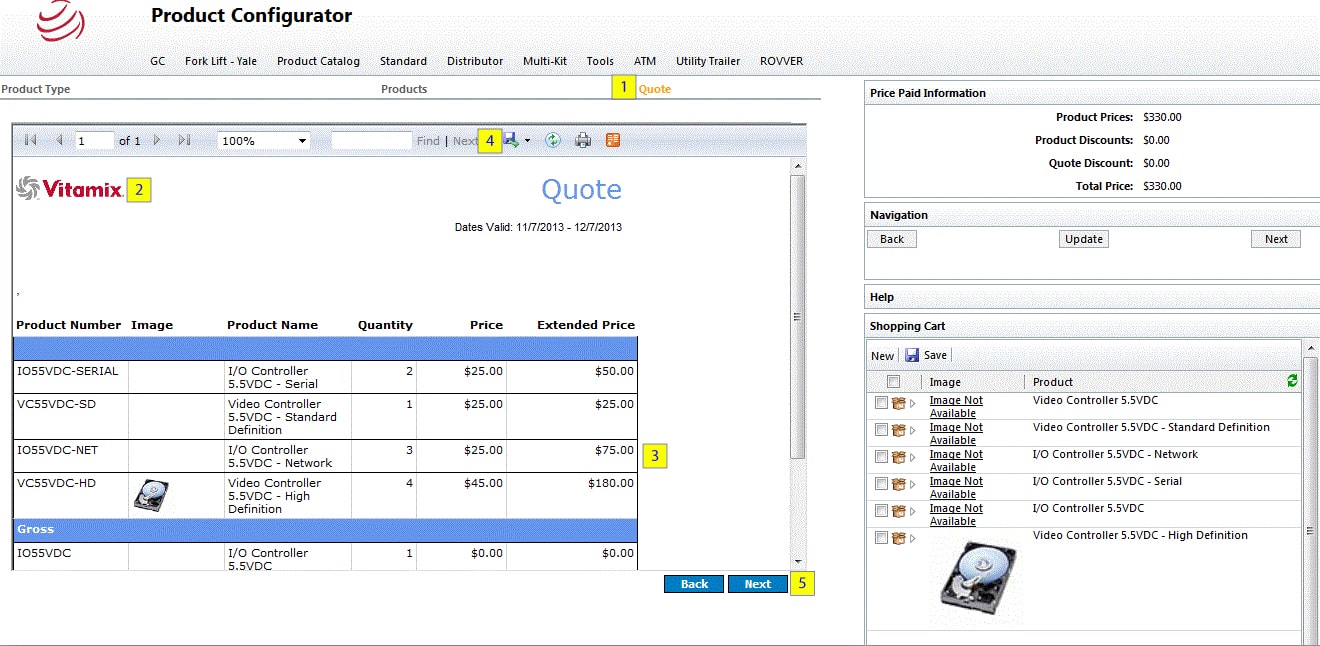
That’s it.
If you wish to see first-hand how Powertrak Product Configurator connects to different platforms, how organizations enter its products, how rules are created, or the many ways it’s deployed, I encourage you to request a demonstration. We will gladly arrange a time to show you the powerful, flexible, and robust functionality of Powertrak Product Configurator!
Discover the ten reasons why customers select Powertrak Product Configurator as their CPQ solution!