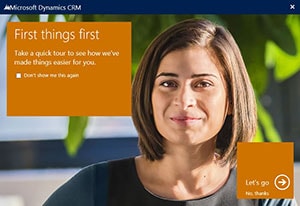 In Microsoft Dynamics CRM 2013, there seems to be a bug with the First Things First pop-up window. After clicking the “don’t show me this again” checkbox, the window will appear the next time I log in. I have found that no matter how many times I check the box, the pop-up window continues to reappear.
In Microsoft Dynamics CRM 2013, there seems to be a bug with the First Things First pop-up window. After clicking the “don’t show me this again” checkbox, the window will appear the next time I log in. I have found that no matter how many times I check the box, the pop-up window continues to reappear.
I am not the only one to have encountered this, as it seems to be a popular discussion on blogs and online threads.
How to disable the pop-up screen
Add this registry key to the CRM Server and the pop-up screen will stop appearing.
Do the following:
- Open “Regedit.exe” on the CRM Server (Run it as an Administrator)
- Navigate to HKEY_LOCAL_MACHINE\SOFTWARE\Microsoft\MSCRM
- Add the following Key:
- Type: DWord (32 Bit)
- Name: DisableNavTour
- Data Value: 1
- Once you enter this key, Please perform and IISRest on the server.
- Do this for all CRM Servers in your cluster.
*Note: There’s a chance that you’ll have to clear the browser cache on your client machine, as the final step.
That is it. The “First Things First” window will no longer appear! By the way, if you wish to run the tour later on, click the “Gear” icon in the top-right corner of the page and click “Open Navigation Tour.”
If you run into any issues, please contact us online or email us at support@axonom.com for more help.Axonom provides powerful CRM extensions certified for Microsoft Dynamics including cloud-based Configure-Price-Quote (CPQ), Visual 2D/3D Product Configurator, and Partner Portal software solutions. Learn how our Powertrak software solutions can help your business today.
JoeVekich